나만의 To do list 만들기
1. html 구성하기
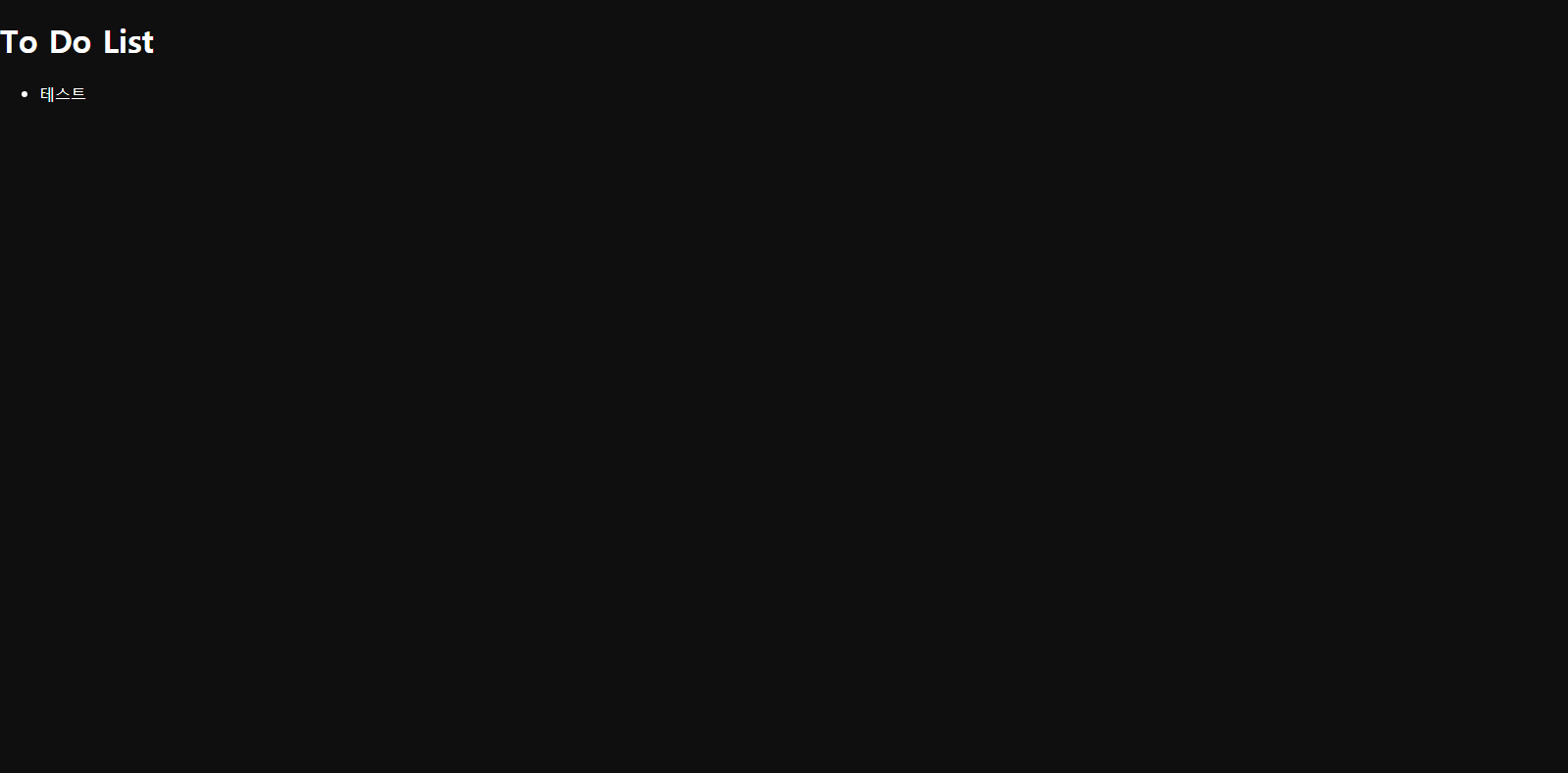
<!DOCTYPE html>
<html lang="ko">
<head>
<meta charset="UTF-8">
<meta name="viewport" content="width=device-width, initial-scale=1.0">
<meta http-equiv="X-UA-Compatible" content="ie=edge">
<link rel="stylesheet" href="styles.css">
<title>ToDoList</title>
</head>
<body>
<div class="container-box">
<div class="contents">
<h1>To Do List</h1>
<ul>
<li>테스트</li>
</ul>
</div>
</div>
</body>먼저, HTML 부분입니다. 박스를 만들 container-box를 만들고 내용이 들어갈 contents를 위한 div를 만듭니다.
그리고 <h1> 태그를 이용해 제목을 쓰고 <ul>로 리스트를 만듭니다.
2. CSS로 꾸며주기
body {
margin: 0;
color: #ffffff;
background-color: #0f0f0f
}다음으로 CSS부분입니다. 기본적으로 body에 마진이 들어가 있으니 margin을 0으로 설정해 줍니다.
개인적으로 검은배경을 좋아해서 background-color를 검은색으로 설정하고 글자색을 하얀색으로 설정해줍니다.
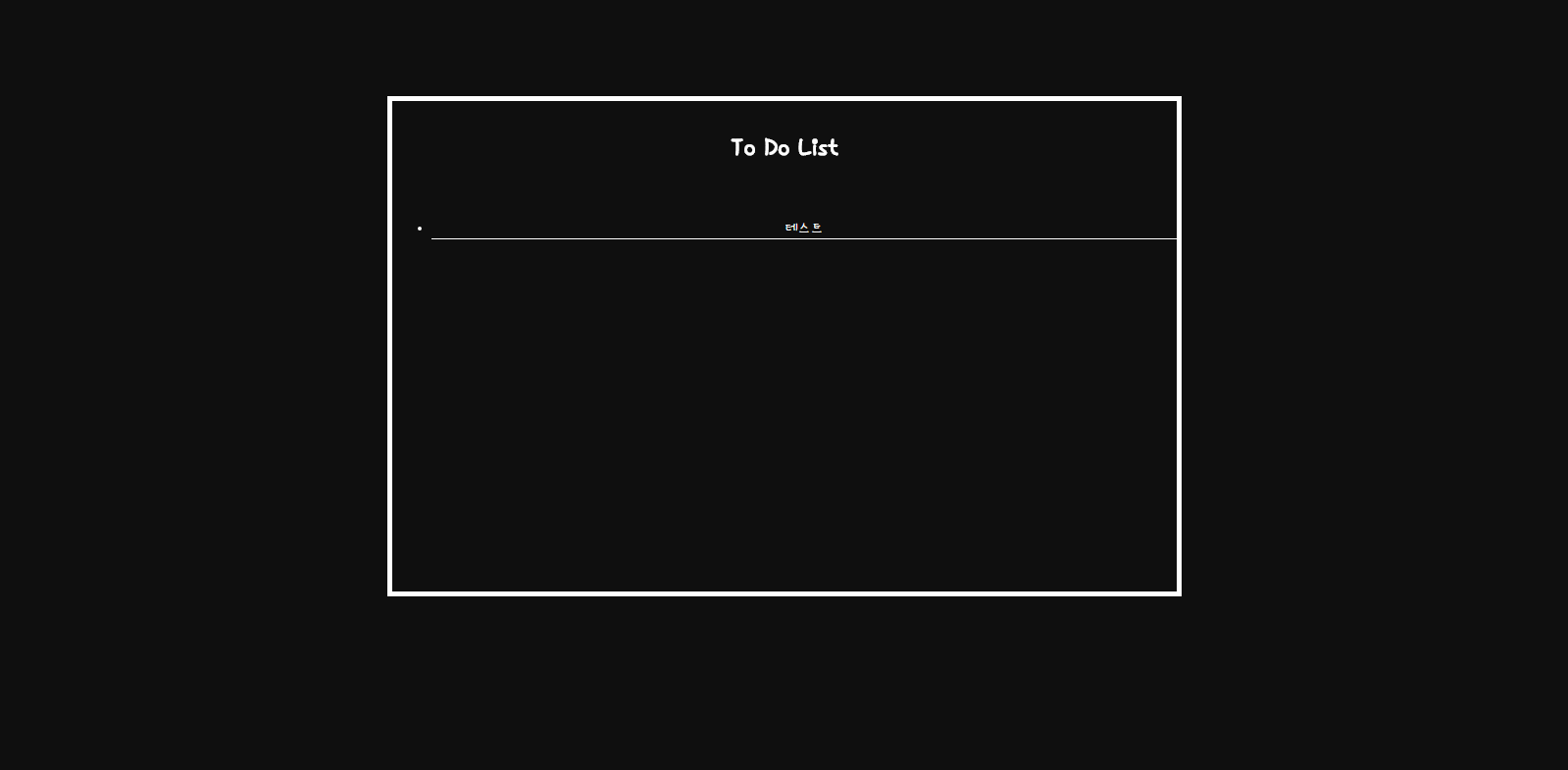
@import url('https://fonts.googleapis.com/css?family=Hi+Melody&display=swap&subset=korean');
body {
margin: 0;
color: #ffffff;
background-color: #0f0f0f;
font-family: 'Hi Melody', cursive;
}
.container-box {
width: 800px;
height: 500px;
border: solid 5px #fff;
margin-top: 100px;
margin-left: auto;
margin-right: auto;
text-align: center;
}
.contents h1 {
margin-top: 30px;
margin-bottom: 0px;
}
.contents ul {
margin-top: 50px;
}
.contents li {
width: 100%;
border-bottom: solid 1px #fff;
}fonts.google.com 사이트를 들어가서 글씨체를 고릅니다. 그리고 거기에 해당하는 url을 import 해줍니다.
container-box에 border를 넣어 박스를 만들어 줍니다.
박스를 가로 가운데 정렬 하기 위해 margin-left와 margin-right에 auto를 넣어줍니다.
마진을 이용해서 리스트 부분에 적당한 간격을 넣어주고 border-bottom을 이용해 밑줄도 넣어줍니다.
<div class="inputlist">
<h2>아래 입력칸에 오늘 할일을 입력해주세요</h2>
<form>
<input type="text" placeholder="해야할 일을 입력하세요">
</form>
</div>이번에는 리스트를 입력받을 input칸을 만듭니다.
.inputlist {
text-align: center;
margin-top: 50px;
}
.inputlist h2 {
margin-top: 0;
margin-bottom: 10px;
}
input {
text-align: center;
font-family: 'Hi Melody', cursive;
font-weight: bold;
font-size: 18px;
width: 500px;
height: 30px;
}input의 크기를 적당하게 넓히고 글씨체도 동일한 글씨체를 적용해 줍니다.
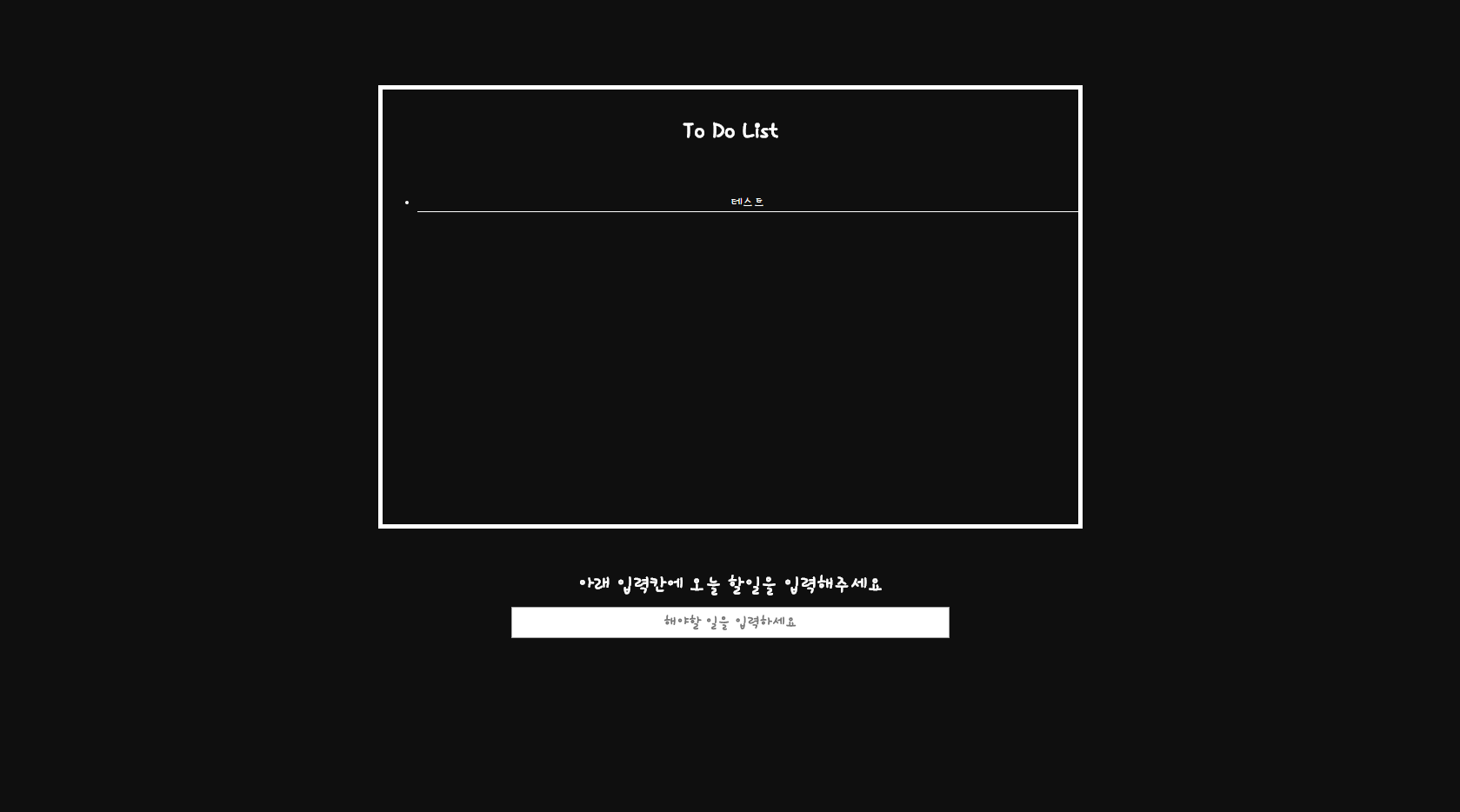
근데 이렇게 하면 input안에 글자를 입력할때도 바뀐 글씨체가 적용됩니다.
사용자가 입력하는 글씨체는 바꾸지 않고 placeholder에 있는 글씨체만 바꾸고 싶으면 input::placeholder 를 이용하면 됩니다.
이제 리스트를 입력하면 리스트가 만들어지게 자바스크립트를 입력해보겠습니다.
const containerBox = document.querySelector("#containerBox"),
contents = containerBox.querySelector("#contents"),
list = contents.querySelector("#list"),
inputList = document.querySelector(".inputlist"),
listForm = inputList.querySelector("#listForm"),
input = listForm.querySelector("input");
const list_LS = "toDos";
let toDos = [];먼저, 앞으로 사용할 list와 관련된 선택자들을 querySelector를 이용해 선택합니다.
그리고 localstorage를 이용해 웹에 정보를 저장하기 위해 빈object를 만들어줍니다.
function saveList(){
localStorage.setItem(list_LS, JSON.stringify(toDos));
}웹의 localStorage에 리스트를 저장하는 함수입니다.
localStorage.setItem(키이름, 키값): localStorage에 정보를 저장합니다.
JSON.stringify(): 객체를 JSON 문자열로 변환합니다.
function showingList(text){
const li = document.createElement("li");
const delbtn = document.createElement("button");
const span = document.createElement("span");
const listNum = toDos.length+1;
delbtn.innerText = "(지우기)";
delbtn.addEventListener("click", deleteList);
span.innerText = text;
list.appendChild(li);
li.appendChild(span);
li.appendChild(delbtn);
li.id = listNum;
const toDoObj = {
text: text,
id: listNum
};
toDos.push(toDoObj);
saveList();
}웹에 입력한 리스트를 보여주기 위한 함수입니다.
document.createElement(): 괄호 안에 있는 요소를 생성합니다.
리스트를 지울 수 있게 삭제버튼도 만듭니다.
입력한 텍스트와 번호를 짝지어주는 객체를 생성합니다.
입력된 리스트를 저장하는 saveList()함수를 실행합니다.
function deleteList(event){
const btn = event.target;
const li = btn.parentNode;
list.removeChild(li);
const cleanList = toDos.filter(function(toDo){
return toDo.id !== parseInt(li.id);
});
toDos = cleanList;
saveList();
}삭제버튼을 누르면 해당되는 리스트를 지우는 함수입니다.
filter(): 주어진 함수를 통과하는 모든 요소를 모아 재배열 합니다.
parseInt(): 문자열 인자의 구문을 분석해 특정 진수의 정수를 반환합니다.
function handleSubmit(event){
event.preventDefault();
const currentValue = input.value;
showingList(currentValue);
input.value = "";
}input에 입력한 값을 다루는 함수입니다.
event.preventDefault(): 이벤트를 취소할 수 있는 경우, 이벤트의 전파를 막지않고 그 이벤트를 취소합니다.
event.preventDefault()를 사용하지 않아도 정상적인 작동은 되는것으로 보이지만 매번 새로고침이 됩니다. 이와 관련되어서는 다른 포스팅을 참고해주시길 바랍니다.
(자바스크립트/JavaScript)이벤트 버블링, 캡쳐, 이벤트 취소하기(preventDefault, stopPropagation)
이벤트 버블링(Event Bubbling) 웹에서 이벤트를 감지하는 방식 중 하나입니다. 이벤트의 버블링은 이벤트가 감지되었을 때, 해당 요소를 포함하고 있는 최상위요소까지 이벤트가 전파 되는 것을 의미합니다. 아래..
porimp.tistory.com
function loadList(){
const loadedList = localStorage.getItem(list_LS);
if(loadedList !== null){
const parsedData = JSON.parse(loadedList);
parsedData.forEach(function(toDo){
showingList(toDo.text);
});
}
}리스트를 불러오는 함수입니다.
localstorage에 저장한 리스트를 불러옵니다.
JSON.parse(): JSON 문자열의 구문을 분석하고 자바스크립트 값이나 객체를 생성합니다.
불러온 리스트를 보여주는 showingList 함수를 실행합니다.
function init(){
loadList();
listForm.addEventListener("submit", handleSubmit);
}
init();loadList함수를 실행합니다.
input 부분에서 submit 하는 이벤트가 발생하면 handleSubmit 함수를 실행합니다.
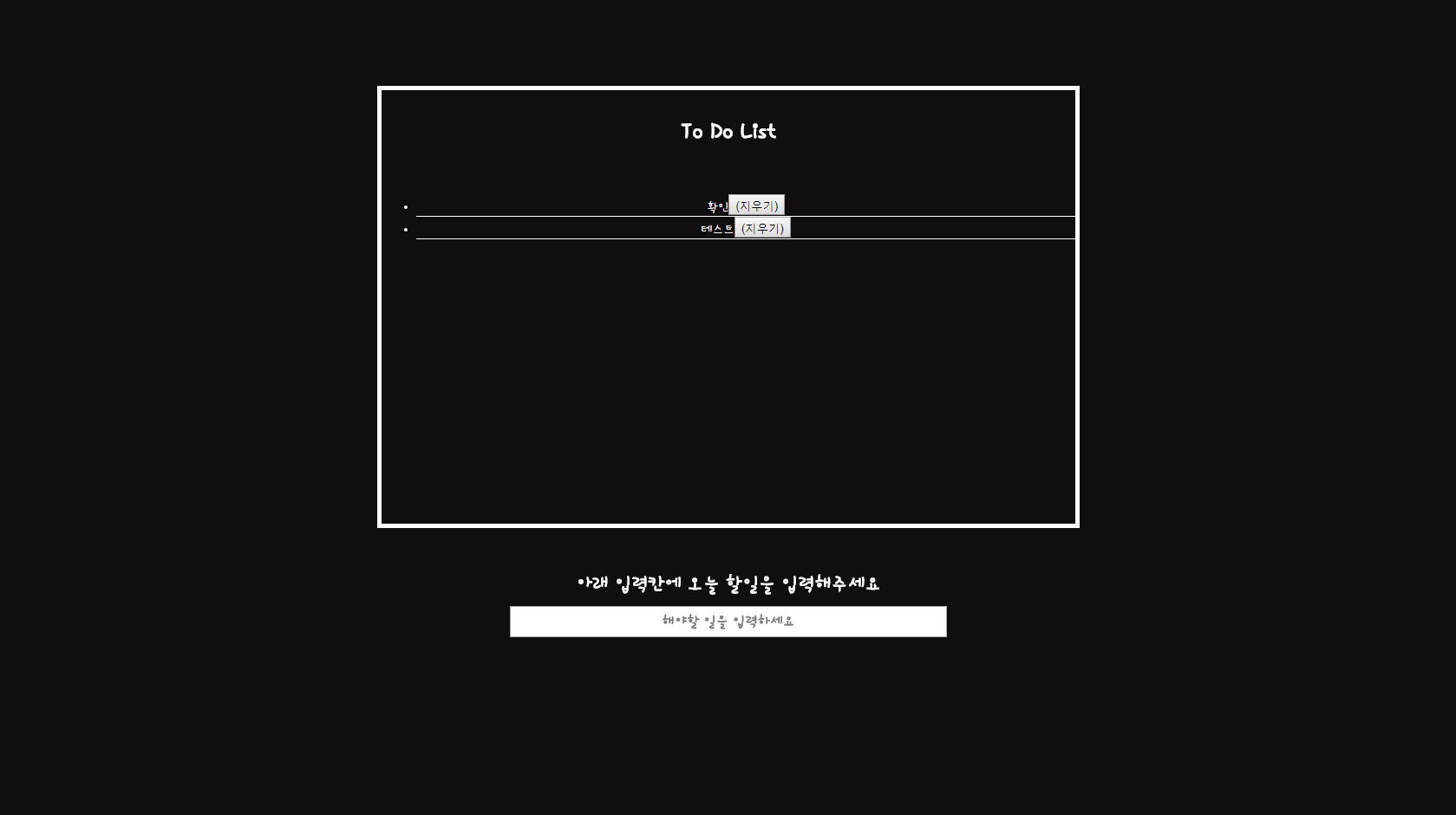
자바스크립트까지 구성해서 실행한 모습입니다.
리스트를 입력하면 리스트에 추가가 되며, 지우기버튼이 생깁니다.
이제 마지막으로 버튼과 전체적인 스타일을 다듬어줍니다.
button {
font-family: 'Hi Melody', cursive;
font-weight: bold;
position: absolute;
right: 50px;
text-align: center;
background-color: #fff;
border-color: rgb(61, 61, 61);
border-style: solid;
border-radius: 5px;
}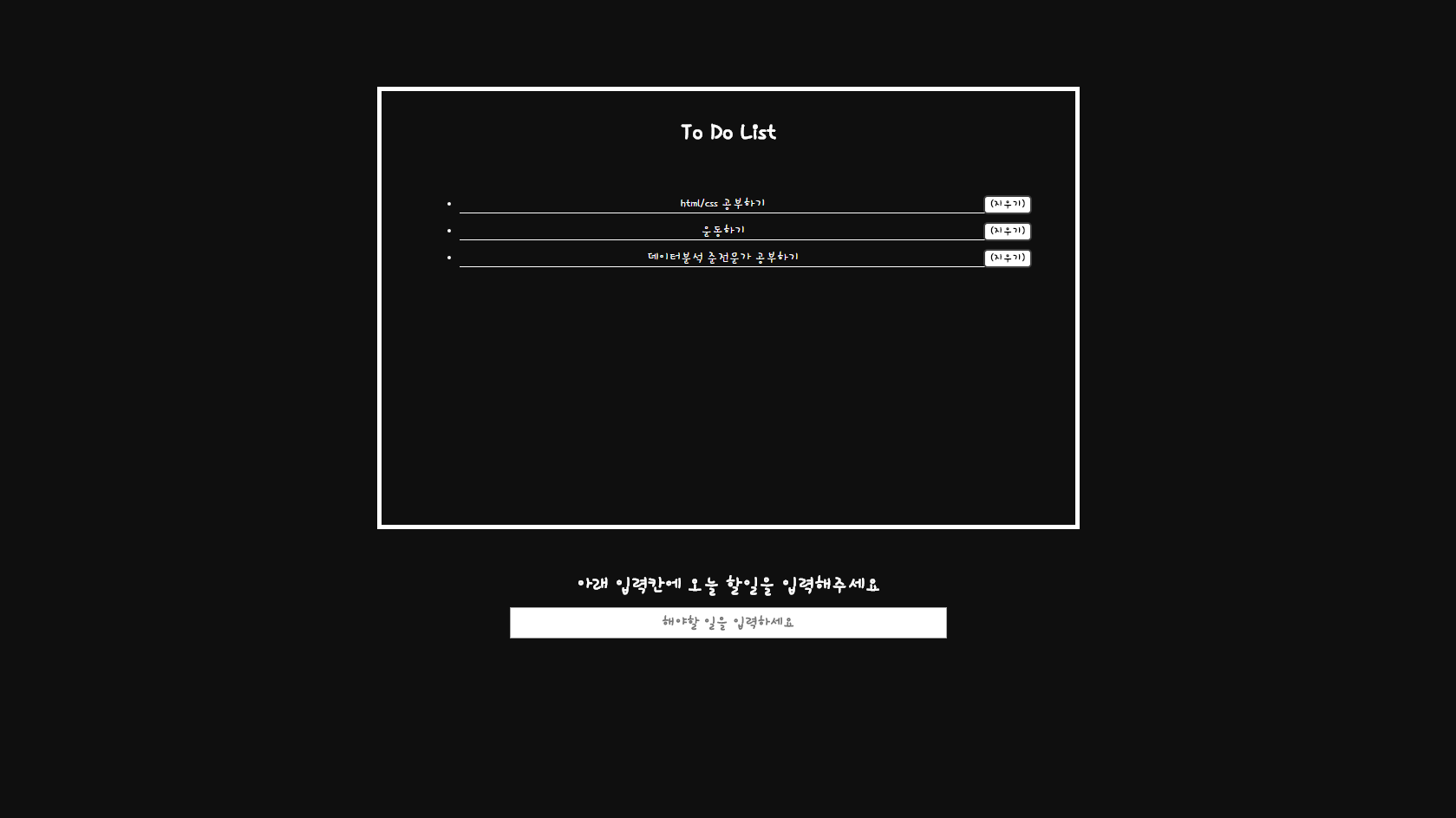
완성한 모습 입니다.
전체코드
<!DOCTYPE html>
<html lang="ko">
<head>
<meta charset="UTF-8">
<meta name="viewport" content="width=device-width, initial-scale=1.0">
<meta http-equiv="X-UA-Compatible" content="ie=edge">
<link rel="stylesheet" href="styles.css">
<title>ToDoList</title>
</head>
<body>
<div id="containerBox" class="container-box">
<div id="contents" class="contents">
<h1>To Do List</h1>
<ul id="list"></ul>
</div>
</div>
<div class="inputlist">
<h2>아래 입력칸에 오늘 할일을 입력해주세요</h2>
<form id="listForm">
<input type="text" placeholder="해야할 일을 입력하세요">
</form>
</div>
<script src="todo.js"></script>
</body>
</html>@import url('https://fonts.googleapis.com/css?family=Hi+Melody&display=swap&subset=korean');
body {
margin: 0;
color: #ffffff;
background-color: #0f0f0f;
font-family: 'Hi Melody', cursive;
}
.container-box {
position: relative;
width: 800px;
height: 500px;
border: solid 5px #fff;
margin-top: 100px;
margin-left: auto;
margin-right: auto;
text-align: center;
}
.contents h1 {
margin-top: 30px;
margin-bottom: 0px;
}
.contents ul {
margin-top: 50px;
}
.contents li {
width: 80%;
margin-top: 10px;
margin-left: 50px;
border-bottom: solid 1px #fff;
}
.inputlist {
text-align: center;
margin-top: 50px;
}
.inputlist h2 {
margin-top: 0;
margin-bottom: 10px;
}
input {
text-align: center;
font-family: 'Hi Melody', cursive;
font-weight: bold;
font-size: 18px;
width: 500px;
height: 30px;
}
button {
font-family: 'Hi Melody', cursive;
font-weight: bold;
position: absolute;
right: 50px;
text-align: center;
background-color: #fff;
border-color: rgb(61, 61, 61);
border-style: solid;
border-radius: 5px;
}const containerBox = document.querySelector("#containerBox"),
contents = containerBox.querySelector("#contents"),
list = contents.querySelector("#list"),
inputList = document.querySelector(".inputlist"),
listForm = inputList.querySelector("#listForm"),
input = listForm.querySelector("input");
const list_LS = "toDos";
let toDos = [];
function saveList(){
localStorage.setItem(list_LS, JSON.stringify(toDos));
}
function deleteList(event){
const btn = event.target;
const li = btn.parentNode;
list.removeChild(li);
const cleanList = toDos.filter(function(toDo){
return toDo.id !== parseInt(li.id);
});
toDos = cleanList;
saveList();
}
function showingList(text){
const li = document.createElement("li");
const delbtn = document.createElement("button");
const span = document.createElement("span");
const listNum = toDos.length+1;
delbtn.innerText = "(지우기)";
delbtn.addEventListener("click", deleteList);
span.innerText = text;
list.appendChild(li);
li.appendChild(span);
li.appendChild(delbtn);
li.id = listNum;
const toDoObj = {
text: text,
id: listNum
};
toDos.push(toDoObj);
saveList();
}
function handleSubmit(event){
event.preventDefault();
const currentValue = input.value;
showingList(currentValue);
input.value = "";
}
function loadList(){
const loadedList = localStorage.getItem(list_LS);
if(loadedList !== null){
const parsedData = JSON.parse(loadedList);
parsedData.forEach(function(toDo){
showingList(toDo.text);
});
}
}
function init(){
loadList();
listForm.addEventListener("submit", handleSubmit);
}
init();'웹개발(웹퍼블리셔) > 프론트엔드(HTML, CSS, JAVASCRIPT)' 카테고리의 다른 글
| (jQuery) 제이쿼리 핵심 메소드 정리(pdf) (0) | 2019.09.10 |
|---|---|
| 가상요소(Pseudo-Element) ::before ::after (0) | 2019.08.19 |
| (자바스크립트/JavaScript)이벤트 버블링, 캡쳐, 이벤트 취소하기(preventDefault, stopPropagation) (0) | 2019.08.17 |
| (HTML/CSS) 마우스 오버(hover), 상속, 명시도, display (6) (0) | 2019.08.16 |
| (HTML/CSS)box model과 background(5) (0) | 2019.08.14 |